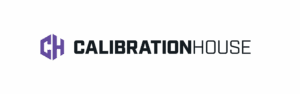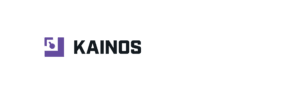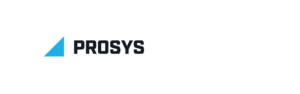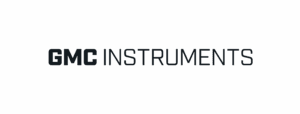- Display 15 Products per page
Accessories
Stay in the know
Sign up to our mailing list today to stay up to date with the latest industry news and information from Seaward.

Contact us
Email: sales@rigelmedical.com
Switchboard: +44 (0) 191 586 3511
Phone: +44 (0) 191 587 8730
Products
Company
Company Address
Rigel Medical
15-18 Bracken Hill
South West Industrial Estate
Peterlee
Co. Durham
SR8 2SW
United Kingdom