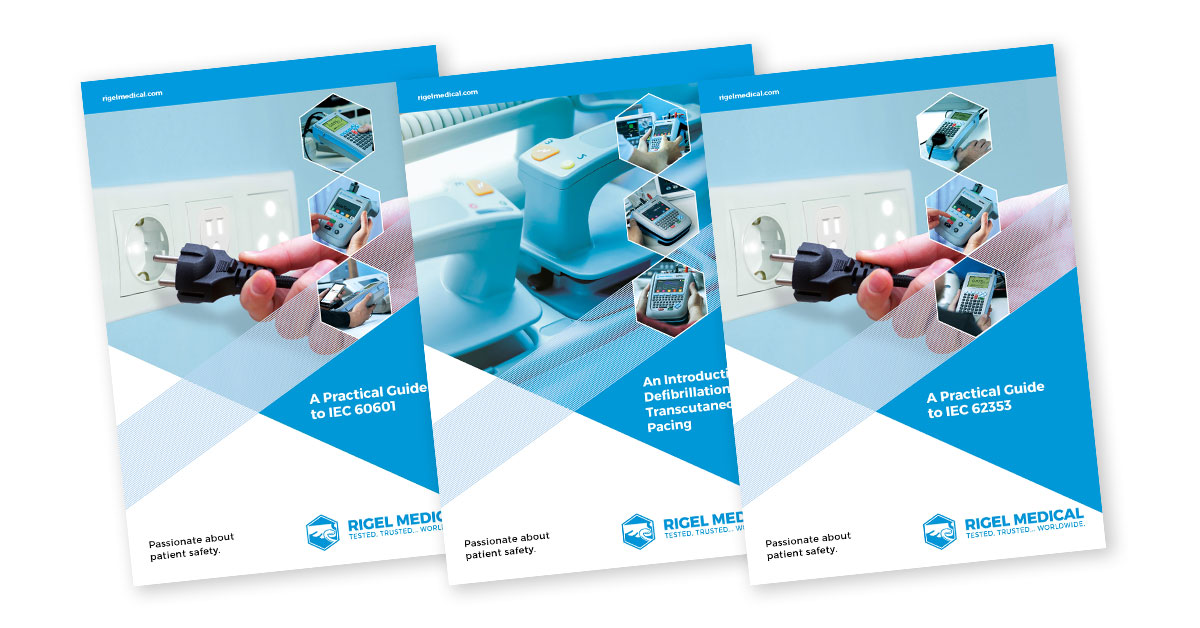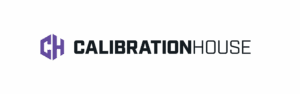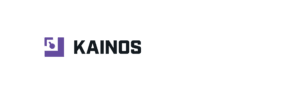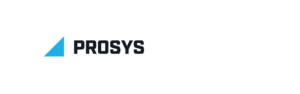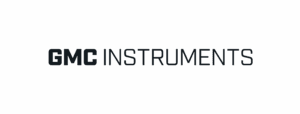Safetest 60+
– Point to point insulation testing 100K – 100MΩ
– Dynamic pass/fail thresholds during measurement
– Compact, robust and portable design
– Manual control of fault conditions and tests
– Accurate high current, low energy earth bond testing
– Patient leakage testing
– Point-to-point insulation testing
– Automatic warning of secondary earth/ground paths